In an increasingly mobile world, businesses need convenient and quick ways to connect and communicate with customers. Customers’ preference for using text messages to contact businesses is growing rapidly, and Netdial SMS opens up an essential communication channel using your business phone number.
SMS opens up an essential communications channel. Now businesses can accomplish more in a 24 hour period all while providing customers a higher level of convenience and productivity.
SMS protects your employee’s personal contact information, gives your business a highly professional appearance and creates a new channel for smooth, efficient communications with customers.
SMS allows users to send individual or group SMS (text) or MMS (images/videos/documents) messages through the Netdial browser client and mobile app via their business phone number. The user’s personal number is never displayed, increasing professionalism and privacy, and SMS texting instantly increases a business’ flexibility, availability, and accessibility.
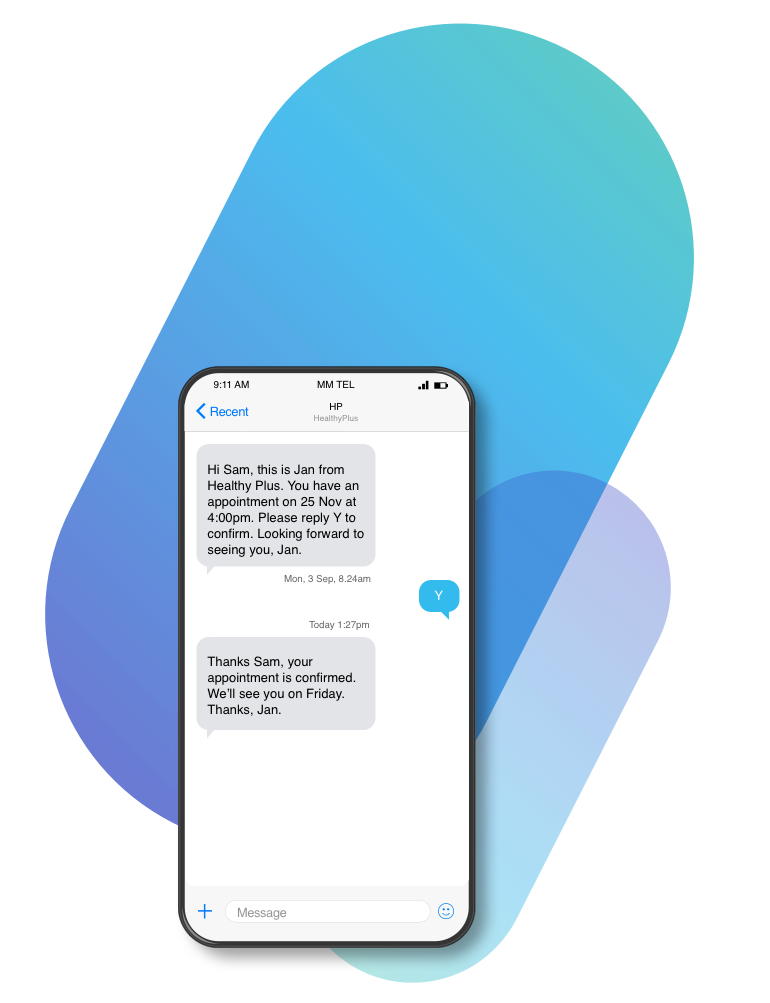
UNLEASH THE POWER OF SMS
Four key benefits offered by SMS services

Send/Receive Text Messages from Anywhere
Text messages can be sent or read from the Netdial browser client and mobile app (with support for the Desktop app coming soon), making customer and employee interactions fast, easy and efficient. SMS has become one of the most expected and preferred communication channels for customers and businesses nationwide and globally.

Data Protection & Communication Continuity at All Times
Keeping employees business communication tied to the business phone rather than a personal number ensures any/all necessary business stakeholders have full access to communication. This protects a business from losing data and message history when employees resign unexpectedly, accidentally delete messages, and it enables interactions to be monitored for quality assurance.

Privacy and Professionalism
Rather than using or displaying an employee’s personal phone number, Netdial SMS displays a business number, enhancing professionalism while also protecting private contact info.

Ongoing and Historical Message History
A user’s full SMS message history is easily accessible through Netdial, an important feature for ensuring critical conversations and important data are never lost.
Expectations for fast responses and quick turnaround times are rapidly increasing and SMS addresses the demand for instant gratification. Remote workers and customers increasingly “on-the-go” make the ability to interact and collaborate from anywhere critically important. SMS makes productive real-time communication possible and allows customers to engage with a business how, where and when they want. It’s easy to use SMS; no additional apps or software needed. Simply log into the Netdial browser client or pop into the mobile app to take multitasking and productivity to new heights with SMS.
Main Features
Send/Receive SMS (texts) and MMS (images/video/documents)
[Company Name] SMS allows users to send 1-to-1 or group messages via a business phone number. SMS enables both SMS and MMS, all through the [Company Name] browser client and mobile app.List View
Messages are displayed in descending list format, with most recent messages at the top, complete with message previews and bold/unbolded text to indicate unread and read messages respectively.
Detailed View of Messages
Individual messages are displayed with timestamps, message history, participant lists, and new message line indicators, so it’s clear where the user left off.
Contact Matching
Known contact names in [Company Name] automatically replace their matching phone numbers within SMS conversations.
Create New/Add to Existing Contact from a Message
Unrecognized numbers involved in an SMS conversation can be quickly added to a user’s contact list, or added to an existing contact.
Delivery/Failed Delivery Receipts
[Company Name] SMS indicates whether a message was successfully delivered or not.Name 1-to-1 / Group Conversations
Label 1-to-1 or group conversations for fast searching & easy identification in the Messages section of [Company Name] (browser client or mobile app).
Message Notifications
Users are notified as messages come in via browser notifications and within the Messages section of the [Company Name] browser client and mobile app, unread message count badges are displayed within the List View.
Search Capabilities
Messages can be searched by contact name, phone number or conversation title.
Leave a Conversation
Users can choose to opt-out of a conversation at any time by leaving the conversation. If after leaving a conversation another participant responds, the full message history is still preserved.
Mute a Conversation
When a conversation is muted, there will be no desktop or window notifications or sounds.
Only unread message badge counts will display.
Click-to-Dial Within Messages
Users can start a voice call with the participants of a conversation within the SMS message screen.
Interested in Our Services?
We're here to help! Take a moment to check out our offerings below. If you have a specific inquiry, use the form to reach out. We're committed to providing the information you need promptly.
SMS FAQS
Frequently asked questions
In an increasingly mobile world, more and more customers are turning to text messaging for everything from placing orders to customer service, confirming appointments and getting technical support. Businesses looking for modern and effective ways to stay engaged with their customers know that SMS is a tool that gets the job done.
Browser Client: Click on Messages in the left navigation pane. Then, from the Create New icon, select New Text.
Mobile App: Click on Messages from the Dashboard. Then, click on the + icon in the top right-hand corner.
Upon sending a message, a Delivered or Failed message indicator will display underneath the message.
Yes. While typing a message, click the smiley face emoji and a menu will pop up so you can select an emoji to insert.
Yes, you can send images, videos or documents within a message.
The following file types are supported for sending and receiving MMS:
• Images: jpg/jpeg, png, gif, bmp, tif /tiff, svg • Videos: 3gp, mp4, mpeg, flv, wmv, mov, avi • Documents: vcf/vcard, zip, rtf, html, txt, pdf
There is nothing you need to do to start receiving SMS texts. Simply hand out your SMS number and you can start receiving texts within your Netdial browser client and mobile app. Unread messages will display at the top of the list in bold.
You can add up to nine additional recipients.
Yes, there is a limit of 1,000 characters per message.
The option to block specific SMS or MMS messages is currently NOT available.
To send/receive texts you will need to use the Netdial browser client or mobile app. SMS support for the desktop app is currently unavailable, but is coming soon!
Browser Client: Simply hover over any message and you will be able to see the date and time sent/received.
Mobile App: Timestamps display for Android and require you to swipe left for iOS.
While in the Netdial browser client,
you will receive in-app notifications. If you are logged into Netdial but on another tab, you will receive browser notifications and unread message counts. Additionally, you will receive
device notifications from the Netdial mobile app.
Yes, once a conversation has started you can click on the message title to rename the conversation. For the Netdial mobile app, simply click on the details of a text conversation to rename it.
Browser Client: When you hover over a conversation, you will notice three dots for More Actions. Simply click on the three dots and an action sheet will appear. Select Leave to leave a conversation, or Mute/Unmute to mute a conversation.
Mobile App: Click on the details or on iOS swipe left to perform the same functions on the list view.
When viewing a conversation, simply scroll up to load previous messages.
The message remains available to access in both the Netdial browser client and mobile app.
